"TouchPad" is an input device mainly used to run screens in laptops, select objects, and execute various commands through gestures. In this article, we will give you information about "How to Enable TouchPad in Asus Laptop".
how to enable touchpad in asus laptop
Step 1
First of all you have to turn on your ASUS Laptop, after that you have to go to the operating system of Windows.
Steo 2
On going to the operating system, you will get two options of 'Setting' and 'Control', out of which you have to select any one and click.
Step 3
If you have selected the control, then you will get the option of Hardware and Sound, by clicking on which you will have to go to Device Manager and if you have selected the setting then you will have to go to Devices and Printers.
Step 4
When you go to it, you will get the option of TouchPad, which you have to enable by double tape or right side slide.
.jpeg) |
| Images source - CNET |
Follow these steps to activate the Touchpad in Asus Laptop
1. Use Windows Settings
First of all turn on your ASUS Laptop and load Windows. After Windows loads, go to the Start Menu. After that click on Settings and search for TouchPad Option.
2. Update drivers
if your touchpad is not working properly then you may have driver problems so you can go to ASUS's official website by downloading a new touchpad driver according to your Laptop Modal and install it and check your touchpad that it properly working or not
.jpeg) |
| Images source - Asus edge up |
3. Use the Fn + F key
In many ASUS laptops, the 'FN' and 'F' keys are also used to activate the touchpad, for this you have to press the Fn and F keys simultaneously.
Conclusion
If all these steps do not help in enabling your TouchPad, then you can contact them for help by visiting their official website. We hope that you have liked this information, you can follow us for such information, thank you!